Most of us have multiple social media profiles – Facebook, Twitter, Google+, LinkedIn, Pinterest, Instagram and probably more! We update our profiles regularly and often store content on them that we don’t have anywhere else. We’ve all heard the horror stories of people having accounts closed, or hacked – hopefully it hasn’t happened to you.
I was recently asked by a client, “How do we back up our Pinterest Boards?”
I did some research and found out that it isn’t that easy to figure out how to backup social media content so I’ve written this post to share what I’ve learned.
My starting point was a quick Google search to see whether anyone else had the solution. I found a few recent articles like this one, but nothing comprehensive so I did my own investigating.
For each of the social networks, I checked to see whether there was any way to backup from within the site itself. Here’s what I found.
I wasn’t able to find how to backup Pinterest from within Pinterest itself. There is no support in the help section at all.
There are a couple of 3rd party, paid solutions that I found:
- Pin4Ever – lets you backup all of your pins, boards, likes by creating an HTML website which you can access from your computer. There is a free version offered giving 1 backup within a month of signing up. Paid versions depend on how often you want to backup. They require you to sign-up and pin their link to your Pinterest Boards to make it work. It felt too messy for me so I abandoned it. [Since writing this post, pin4ever have updated their website and it is much cleaner and a better user experience – see more in the comments below].
- IFTTT – IFTTT (If This Then That) is a service that allows you to create ‘recipes’ that allow you to do all sorts of things like – save a photo you’re tagged in on Facebook to Dropbox, create Evernote from an email, post starred RSS feed content to Buffer etc. It’s a fantastic service and I use it for a few things. There is a ‘recipe’ which allows you to send new content from Pinterest to a Dropbox folder but I couldn’t get it to work and it seems to only work for new content – not a complete backup.
I did find a solution but you need to read on to find out what it is!
Backing up your personal Facebook profile is pretty easy. Click on the the gear icon – upper right, go to Account Settings then click Download a Copy of Facebook data.
You have the option of choosing a standard download or an expanded archive which provides more history about your activities on Facebook. Ever wondered why certain ads appear in your timeline, with the expanded archive, you’ll see the ad categories Facebook has worked out are most applicable to you!
When it’s done, you’ll receive an email informing you that your backup is ready to download. Click the link in the email and then save your backup onto your computer.
Easy right?
Well not quite. The backup only saves personal profile information, not your Facebook Page information. For that you’ll need another method which I’ll explain further down.
Dead easy. Go to your Twitter profile, select the gear icon, then settings, account, scroll to bottom and click ‘Request your Archive’. An email will then be sent with a link to download your archive.
YouTube, Gmail, Apps, etc
This one is easy too. Google allows you to download your data in a few different ways.
First, when logged into Google (Youtube, Gmail, etc) select the drop-down arrow located next to your photo in the top right of your screen, then choose Account. From there select ‘download your data’ from the menu on the left, then either click the ‘Download Data’ button or select to download from the individual services you are signed up for.
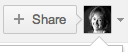
There is another way to download your Google data from other Google services including Blogger, YouTube, Drive etc. It’s called Google Takeaway. This allows you to download an archive of individual services or all of them at once. It takes a litlle while if you use a lot of Google services (or have a slow internet connection). When it’s done, you can save the archive to your computer, or wherever you like.
Another social network that makes it difficult to download your data. There doesn’t appear to be a way to do backup or download from within Linked In itself, other than manually downloading each section but that seems a less than efficient way to do it.
Services to Backup Social Media Content
After researching each of these to see whether it could be done easily, free of charge directly from the service itself, I then decided to test out a paid solution. I looked at a two options including:
Backupify
Backupify is a cloud-based all-around backup protection for your data. It provides archiving and can also restore solutions for your data. Generally, it can backup G Suite, Office 365 and Salesforce accounts.
Backupify offers three pricing options. Professional plan at $3/month, Enterprise Plan at $4/month and Enterprise+ Plan that costs $990/month per domain.
Backupify looks like a solid solution, especially for Google Apps, Facebook and Twitter. It didn’t answer my client’s question about how to backup Pinterest though.
SocialSafe
This service is focused on social networks and supports Facebook, Facebook Pages, Pinterest, Instagram, Twitter & RSS blog feeds. Each time you sync your accounts, SocialSafe adds any new data since the last sync. You can automatically schedule it to sync your data every day or weekly. Once you sync data, you can view it in a ‘journal’ style and even get insights into most popular items and activity by day so you can see when you are most active!
Price is determined by the number of accounts you want to backup ranging from $6.99 per year for 4 accounts up to $27.99 per year for 20 accounts. I went for the $6.99 option and backed up Pinterest, LinkedIn, Instagram and my main Facebook Page. It was super quick and easy to do. The only downside is that you can’t actually download your data or restore it as you can with Backupify, instead it is stored in the SocialSafe app on your computer. If anything happened to your accounts and you had to restore data, then this service probably isn’t the best for that. However, at least you have a copy of all of your data on your own computer which you control and hopefully backup regularly!
So there are a few different ways to backup social media content. It was a great question and I hope you learned something from it. I did!
Do you have any backup tips to share? If you have found a better way, please leave a comment and let us know so we can all learn what works best?
If you want more help with this, feel free to give me a call. I would be very happy to help.
Book a Discovery Call
*Editor’s Note: This post has been updated on August 2020 for accuracy.
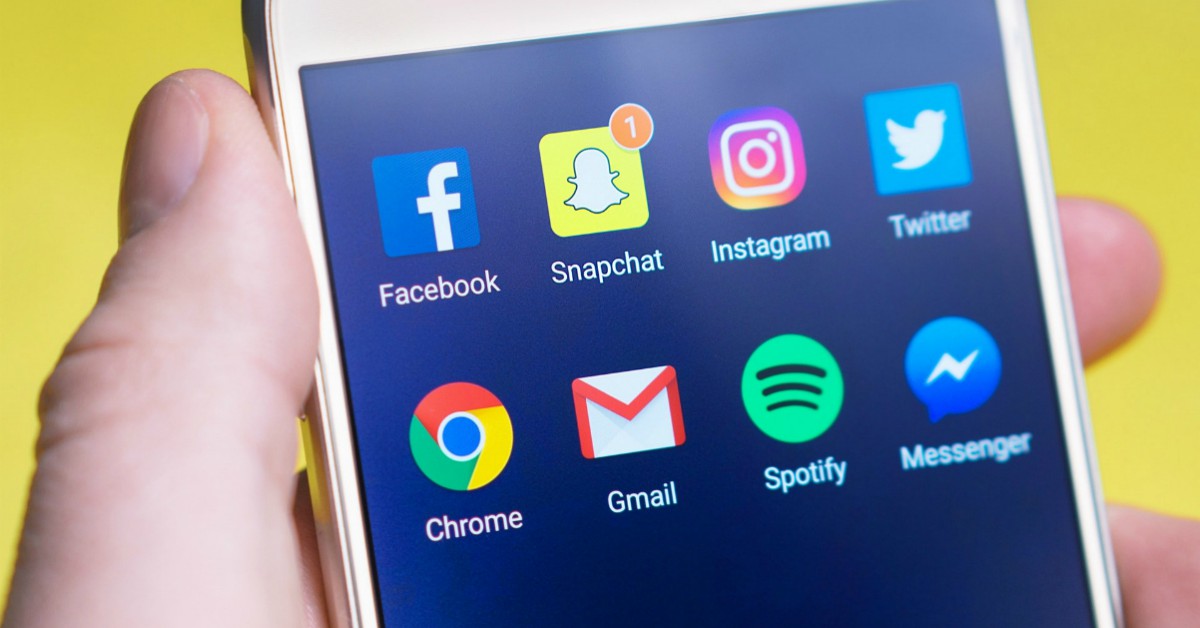
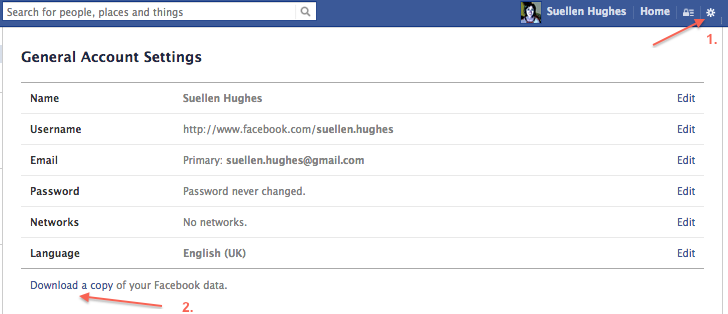
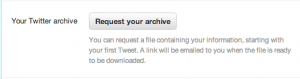
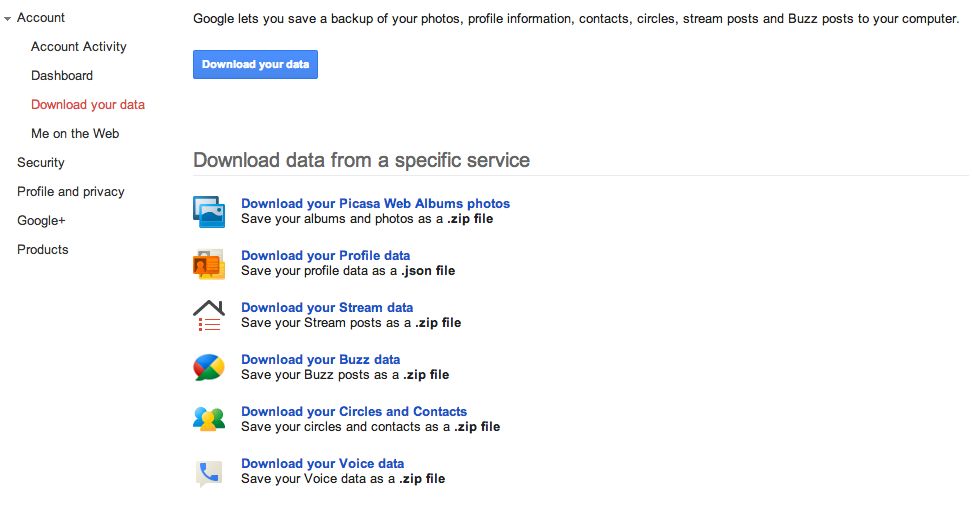
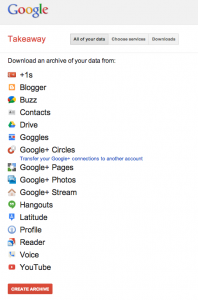
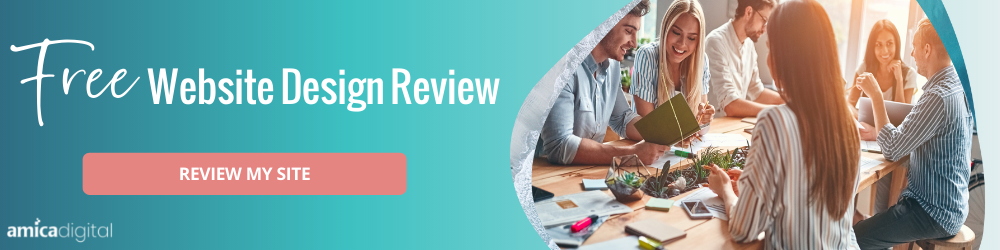
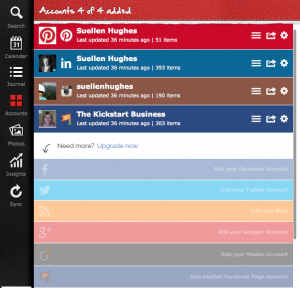

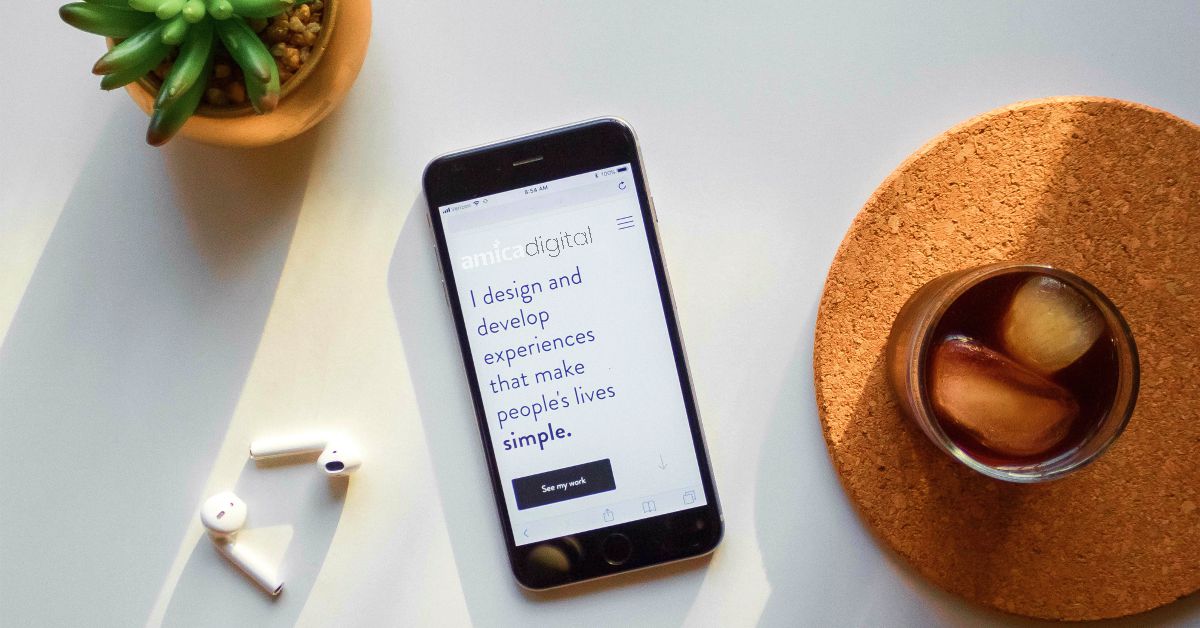
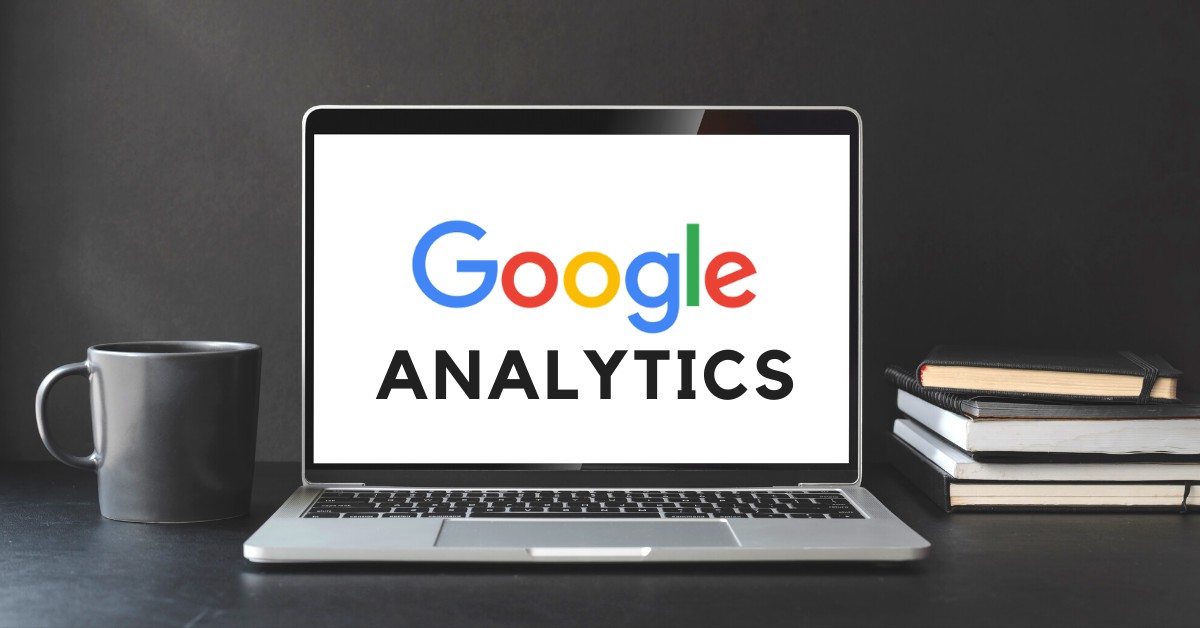

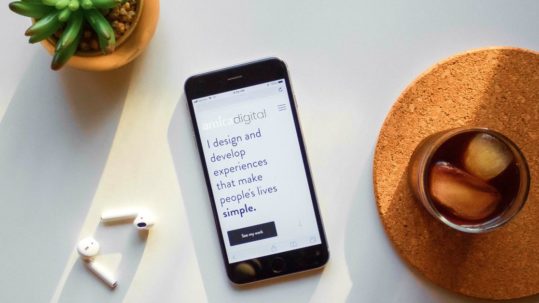

No Comments