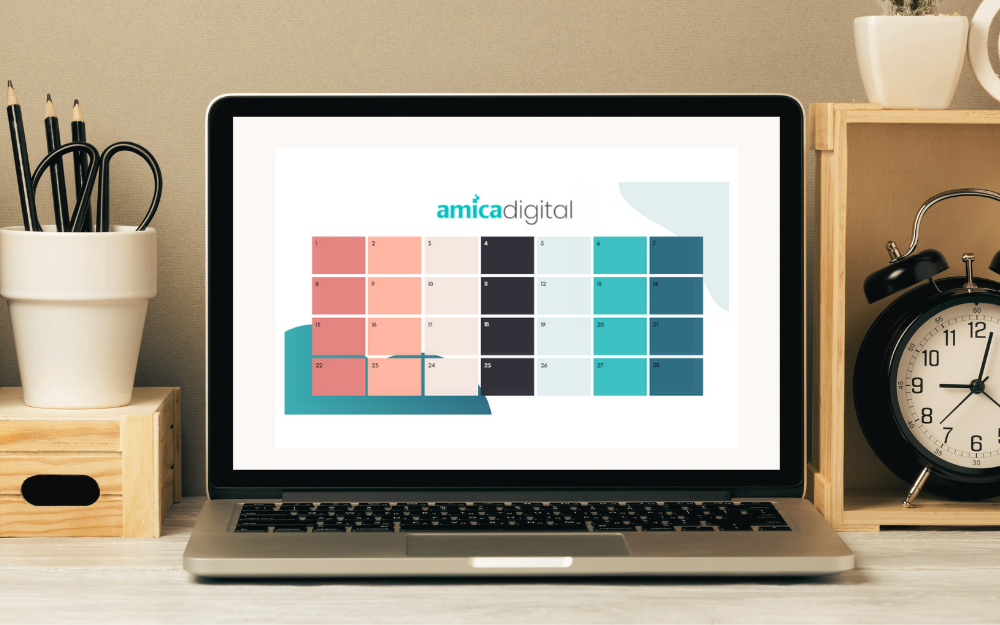
How to Create a Content Calendar (With a Free Template!)
Table of Contents
Organising your website and social media content can be a very tedious task. You may just post randomly whenever you feel like it, however, this is not the smartest digital marketing strategy. To maximise your engagement, quality and consistency is key! That’s why tools like content calendars are very helpful.
There are a lot of third-party platforms you can use for this. These can be useful but they usually require a monthly subscription. Fortunately, you can create a content calendar for free! It will take a little bit of effort compared to paid platforms but we’re here to help you make things easier!
What is a Content Calendar?
A content calendar is used to plan your business’s content. From blog posts to social media posts. It can be used to brainstorm, organise and plan the content over a time period.
With a content calendar, you can also determine the campaigns you’ll send. Plan ahead and create the content for all of your platforms used in your marketing strategy.

Why You Need a Content Calendar
One of the obvious reasons is that typically brands that publish more content will have more traffic than those that publish less. And of course, if you need to consistently publish content, it is better to have a content calendar. Content calendars help you:
- Keep organised when it comes to the content you're putting out. You can also keep track of the progress of each post that needs to be published.
- When you're constantly brainstorming for topics and concepts, you can come up with new lead generation strategies.
- It keeps your audience engaged.
- You always know the trends in your niche.
- If you have a team, content calendars make sure that all of you are on the same page when it comes to your strategies.
- You’re not constantly panicking about the topics to write about. You can find them at the Brainstorming section of your content calendar.
These are just some of the major benefits of having a content calendar. Now that we’ve established its importance. Let’s find out the types that you can utilise.
Types of Content Calendars
Now that we’ve established the importance of content calendars, let's discuss your options. You can use this to determine which one you want to use in planning your content.
Spreadsheets
Spreadsheets are the cheapest way to plan content because they’re free. You can create content calendars through Microsoft Excel or Google Sheets.
You need to design your calendar and figure out how to best organise your content. Another point to note is that sheets don't offer automation options. It’s really just used solely to brainstorm and plan and share your content ideas.
There are free calendar templates that you can download and edit to make your own. We will also share the template that we use in Amica Digital for FREE!

Kanban Boards
Virtual whiteboards such as Kanban boards are also a good way to manage and plan your content. With these boards, you can track the progress of the content that you planned. The Trello or Click Up board is one example of a Kanban board. Cards or Tasks are moved from left to right to show which stage of completion project or in this case, a piece of content is currently in.
This is very helpful if you want to keep on top of the deadlines of each content you’re going to put out. You can prioritise the projects based on the date it’s supposed to go out or the time it takes to complete them. Trello has a free plan that you can try.
Another option is to use a spreadsheet and a Kanban board together. You can use the sheet to schedule your content and the Kanban board to manage the completion of each project. Here is a basic tutorial on how to use the Trello boards.
Calendar Software
Calendar software can schedule your content and post it as well. However, it is not for free. Marketing Calendar Software usually requires a paid monthly subscription and if you stop paying, you can lose your content.
If you are prepared to invest in calendar software, we can recommend the following.
- CoSchedule
- ContentCal
- Sprout Social
- Hootsuite
- Loomly
- Monday.com
- Meet Edgar
- Buffer
- Sendible
- Surfer SEO (a great tool for research too!)
Now that we’ve discussed the types of tools you can use, we will now share how we do it. This is a free and effective way of keeping your content planned and organised.

How to Customise Your Own Content Calendar
Do your Research
- To plan your content, you will need a lot of concepts and ideas to fill your month. The first step is to research the topics you want to write about.
- There are various ways of researching for topics, the best ones are the following:
- Take a look at what your competitors are writing about.
- What are the current topics and updates in your field?
- Research the best types of contents that convert or attract traffic.
- Revisit your SEO strategy and look for effective keywords.
Start Brainstorming
After your research is done, fill in your brainstorming sheet with many ideas at once.
- In the concept column, fill in the potential types of content (i.e., topics, promos, offers you want to promote in your content).
- Determine if the topic/concept is approved or not.
- Set the due date and publish date. This is an important step. Make sure your due date is at least 2 days before you set the content to get published. In cases where the graphics and copy are done by different people, setting an earlier due date will allow the team members to adjust in case an element needs changing.
- Set status. If the content is ready to be created, copy the topic to the content planning sheet. Set if the topic has been Published and if the Topic Still Available.
- Optional: If you want an additional organisational tool to manage the progress of each content, you can use software like Trello or ClickUp. Just copy the approved concept into the software. You can assign the team member responsible for making it and the deadline, etc.
- Once this is completed, copy it on the content planning sheet and fill in the additional information needed for publishing.
Start Creating
Start Creating your content. Once the content is finished, put the status in the same row as its topic (For Review, Published)
Start Planning
Start filling out the content planning sheet. Determine the frequency and the dates you want to post.
In the content planning sheet, fill out each column.
- Website / Social Media. Where are you going to post this content? Is it for your website or social media?
- Publish Date and Day. When is the content scheduled to go live?
- Content Type. Is it a promo, trivia, testimonial, service or product that you are posting about?
- Topic / Title. The shortened version of the concept or if it is a blog post, its title.
- Asset / Asset Link. Create a Google Drive folder or a Dropbox folder where all of the created assets are. Put the link in this column so your team can have easy access to it. JPGs and PNG can also be directly copied in each cell of the sheet.
- Status. Is it still for review or approved to be published?
- Social Network. If it's a social media post, where should it be posted?
- Asset Type. Is it a photo, video, GIF?
- Copy. Summary of what the content is about. If it is for social media, the copy or caption can be put here.
- Shortened Tracked Link. This is optional. You can put track and shorten the links that you will put in social media posts.
- Publishing Time. You can set a specific time when to publish your content. Especially if you’re planning to post multiple times a day.
- Live Link. You can put the link to the post here after it's published.
Schedule your content on the right platforms.
As we stated earlier, this is the limitation when it comes to Google Spreadsheets or MS Excel. You can’t use it to automate your posts. However, this doesn’t mean you should go in everyday just to post your content. The most important social media platforms and even WordPress have tools that you can use to schedule your content.
For social media, there is a feature on the Business Suite that lets you schedule your posts in both Facebook and Instagram. It even lets you schedule stories.
In Facebook Business Suite, make sure your Instagram account is linked.
- On the homepage, go to your page. This will direct you to the Manage Page.
- Click on Publishing Tools.
- From there you can see the Scheduled tab for posts. Choose this tab and then click Create Post.
- Choose the date you want to publish and where you want to publish it (Facebook, Instagram or both).
- Do the same for Stories.
Another method is by scheduling through the Calendar feature. Just click on the calendar icon in the left navigation menu and schedule your posts.
Scheduling blog content is easier. You probably know by now how to publish the content. What you need to do is create your content as usual and instead of hitting publish, you can schedule the publish date in the same section.
Many content templates separate the blog or editorial content to the social media content. However, we’ve created a calendar that combines both. You can distinguish easily between website and social media content by colour coding (In our template, pink is for website content and light blue is for social media). However, if this is confusing to you, we have a template that separates the two.
As we said, this can be a challenging task if you’re just starting to plan your content. But believe us when we say that once all your posts and blogs are planned, it will be better for your marketing and SEO. What’s more, now that you have a template to work with, it’s easier to get started.
This is the template that we’ve been using. Feel free to use this.


You can even customise the design based on your brand and whatever process works for you and your team. This template can just be a guide in developing your own!
Are you having trouble planning your content or knowing what content is most valuable? We can help you! We can research and write blog posts for you, we can also prepare a full month of social media content and schedule it each month. Book a discovery call with us or download our Services Guides.